Product
|
Order
|
Support
|
Company
|

|
|
|
Recovery for SQL Server repairs corrupted SQL Server databases, backups and logs (.mdf, .ndf, .bak, .ldf). Supported SQL Server versions: Attention: make backup copies of corrupted file(s) before recovery Click Recover to start |
|
|
Version 4.7
Copyright © Recoveronix Ltd.

Recovery for SQL Server repairs corrupted SQL Server databases, backups and logs (.mdf, .ndf, .bak, .ldf).
Supported SQL Server versions:
2008 R2, 2008, 2008 x64, 2008 Express, 2005, 2005 x64, 2005 Express, 2000, 2000 x64, 7.0 and 6.5
The recovered data is saved into a set of SQL files to be used for rebuilding SQL Server database. This can be done manually or using an auto-generated rebuild batch file.
New major feature: view and selectively extract database, backup and log items using the Recovery for SQL Server Data Browser.
Download a free demo version of Recovery for SQL Server.
The suite integrates multiple database recovery utilities.
Is there an associated hardware problem or does the case need custom approach? Try our custom services.
New in Recovery for SQL Server 4.7:
Standard features:
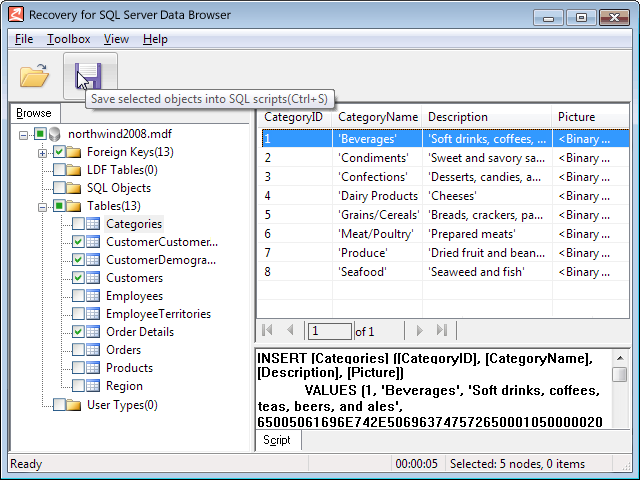
Data Browser is a new feature bundled with the product, available from the same program group where Recovery for SQL Server is installed. It is a separate granular data recovery utility to view and extract individual items from database, backup and log.
Always try the Data Browser if...
Tip: Recovery for SQL Server Data Browser can be used as a preview and recovery tool on both corrupted and healthy files.
Recovery for SQL Server is designed for effective data recovery from corrupted Microsoft SQL Server databases. Using Recovery for SQL Server allows to avoid the loss of important information. Nowadays Microsoft SQL Server textual processor is the most widespread tool for creation any types of databases, including corporate databases.
Recovery for SQL Server scans, analyzes the corrupted file and exports all available data from the file. If the database is strongly damaged, some data loss is inevitable. All restored data is saved into a set of SQL files. After the recovery the database becomes available for processing. Recovery for SQL Server repairs tables, stored procedures, views, varchar(max) data type, multi-volume database files, sparse columns, triggers, the sort order for index keys and so on.
The important fact is that the program only analyzes the damaged file and does not change the original data. Recovery for SQL Server works with text files of various formats: Microsoft SQL Server databases of different versions (.mdf, .ndf, .bak, .ldf files).
What if no data to recover detected in your damaged sql server file? You can order a file review by our technical team. In some cases it is possible to retrieve data only manually.
The demo result allows to evaluate recoverability of a particular corrupted sql server file.
There are two typical outcomes of using the demo results:
At first a very important point is to define whether your mdf, ndf, bak or ldf file is corrupted. A sql server file is corrupted when it has inconsistencies that make it impossible to open it with Microsoft SQL Server. If while trying to open your mdf, ndf, bak or ldf file you got an error message or the application crashed or the file could open as a mix of random characters, all these are typical symptoms of your sql server file corruption.
The good news is that in most cases a half of corrupted sql server files aren't lost completely. And Recovery for SQL Server was exactly created to fix and restore the remaining non-corrupted data from damaged mdf, ndf, bak or ldf files. You will get your data back and will be able to open it with Microsoft SQL Server without any errors.
| Q: | Can Recovery for SQL Server repair my SQL Server database, backup and log? |
| A: | The effective way to find out if a SQL Server database, backup and log is recoverable is to try the demo version of Recovery for SQL Server on it. Visit the Demo page for a free copy of the demo.
Product specifications with lists of items recovered and not recovered is available at the Product Information page. Note: Always backup your original corrupted SQL Server database, backup and log before proceeding with any recovery activity! |
| Q: | What limitations does the demo version of Recovery for SQL Server have? |
| A: | The demo version recovers a limited number of rows in each table. The remaining rows will contain "demo" in text fields and null values in other types of fields. Full version of Recovery for SQL Server will recover the demo-limited rows as well.
No additional tables or records are recovered by commercial version of Recovery for SQL Server if not present in demo output. |
| Q: | I have tried the demo. How do I decide whether to purchase the full version of Recovery for SQL Server? |
| A: | Evaluating the results of demo recovery can help in making the decision. |
| Q: | What are the differences between product licenses? |
| A: | Details of current licensing scheme are described at the Licensing page. |
| Q: | Why do results of recovery contain less data than the original SQL Server database, backup and log? |
| A: | This is normal. The damaged parts of your SQL Server database, backup and log will convert to zero size on output. The other common reason of file size decrease is when some of features of the original database, backup and log are not supported and therefore absent from the recovered database, backup and log. Demo-recovered database, backup and log is smaller because it mostly consists of demo placeholders than actual data. |
| Q: | Running Recovery for SQL Server from command line (through Windows Start -> Run menu). |
| A: | If your license type is Enterprise or Service, you can run Recovery for SQL Server from command line and use these calls in your batch files. Standard version does not support command line. The format for command line call is:
msr.exe <original filename with path> "<path to directory to store the recovered file(s)>"(without angle brackets). Please note that the directory for recovered file(s) should be created before starting the recovery. Command line mode supports patterns '*' (replaces group of symbols) and '?' (replaces one symbol). |
| Q: | After running Recovery for SQL Server on the corrupted database, backup and log, a folder with sql script(s) and batch file has been created. How could these files be transfigured into a new database, backup and log? |
| A: | To recreate database, backup and log, process resulting sql scripts starting with schema.sql and following by dataNNNN.sql. The database, backup and log will be recreated from scratch. To make the import procedure more convenient for the end-user an appropriate batch file is automatically created and put in the same folder as sql script(s). |
| Q: | When trying to execute the commit.bat file created by Recovery for SQL Server I receive the error which claims that isql.exe utility cannot be found. What should I use instead of missing program? |
| A: | This could happen if you are using SQL Server 2005. The isql.exe and osql.exe utilities are replaced by sqlcmd.exe in this release. To execute our batch file and recreate database automatically, please, do the following: create a link to the sqlcmd.exe called isql.exe and rerun commit.bat file. Alternatively, you can edit the batch file manually to make it use sqlcmd.exe instead of isql.exe. About sqlcmd.exe on Microsoft.com: |
| Q: | I have 3 databases, backups and logs in hand: MDF, NDF, LDF. Which one should I use to recover my database information? |
| A: |
Recovery for SQL Server requires MDF file to recover database, backup and log. If you don't have an MDF, there's no way to restore your data. |
| Q: | The corrupted database, backup and log consists of a large number of records. Is there a way to set the number of sql scripts that Recovery for SQL Server creates during recovery session? |
| A: | Recovery for SQL Server creates equal or less than 9999 sql scripts. By default, each script contains 2000 lines. To change the maximum size of the split script(s), set the MaxLines system registry value (type REG_DWORD) in the HKEY_CURRENT_USER\Software\Recoveronix\MSSQLRecovery key. |
I need recovery for... Use the product reference to locate a recovery solution for your application file, database, server or media.
|
|
|
No portion of this website may be reproduced without express written permission by OfficeRecovery
Copyright © 1998-2017 OfficeRecovery